What is a Multiboot USB?
A multiboot USB is the universal tool for anyone who wants to reboot or repair their system or boot a live system from a USB. The advantage of a multi bootable USB is that it accommodates a lot, from various Windows and Linux distributions, to repair and rescue tools such as antivirus services or complete live systems or backups. This is made possible by free software tools which, unlike tools such as Rufus, do not create one bootable USB per system, but rather a multiboot USB for various files.
Installing something new, or repairing operating systems like Linux, Ubuntu or Windows can be done in various ways. The choices you’ll be familiar with are the cloud reinstallation of Windows 10, CDs with ISO files, or a USB with the corresponding system files or rescue tools. However, if you want everything on one, creating a multiboot USB is the way to go.
1.Ventoy
You can install Ventoy by clicking here. After that click on respective link(Windows,linux,etc...).
The download will start immediately. After downloading, extract the file using Winrar or 7zip. Then click on application file. A window like this will be open. Then put in your USB in port. Then click on install, it will install the booting files to boot the ISO files.
It will be installed in few seconds or a minute. After it, simply you have to put the ISO files of Windows, Linux, Ubuntu,etc.... in the USB.
Then put your USB in port and restart your system and press the boot key. If you don't know about boot key of your PC, you can simply search for it on Google. When you will press the key, the Ventoy will load the ISO files in the RAM. A window will open which will show the operating system to be install on the PC.
Simply, select your desire OS by cursor control keys and press Enter.
The installation of selected OS will start immediately. After finishing of installation, simply put off your USB from PC.
Advantages
1. Only one time installation, no need to burn the ISO file again and again.
2. Easy to use and operate.
3. You can put your other files along the ISO files, it will not affect the ISO files.




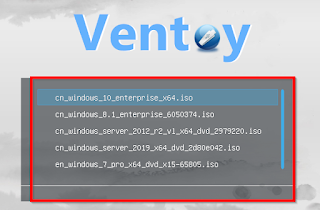
You must be logged in to post a comment.