As you see the default time format on Windows 11 is 24Hr format.
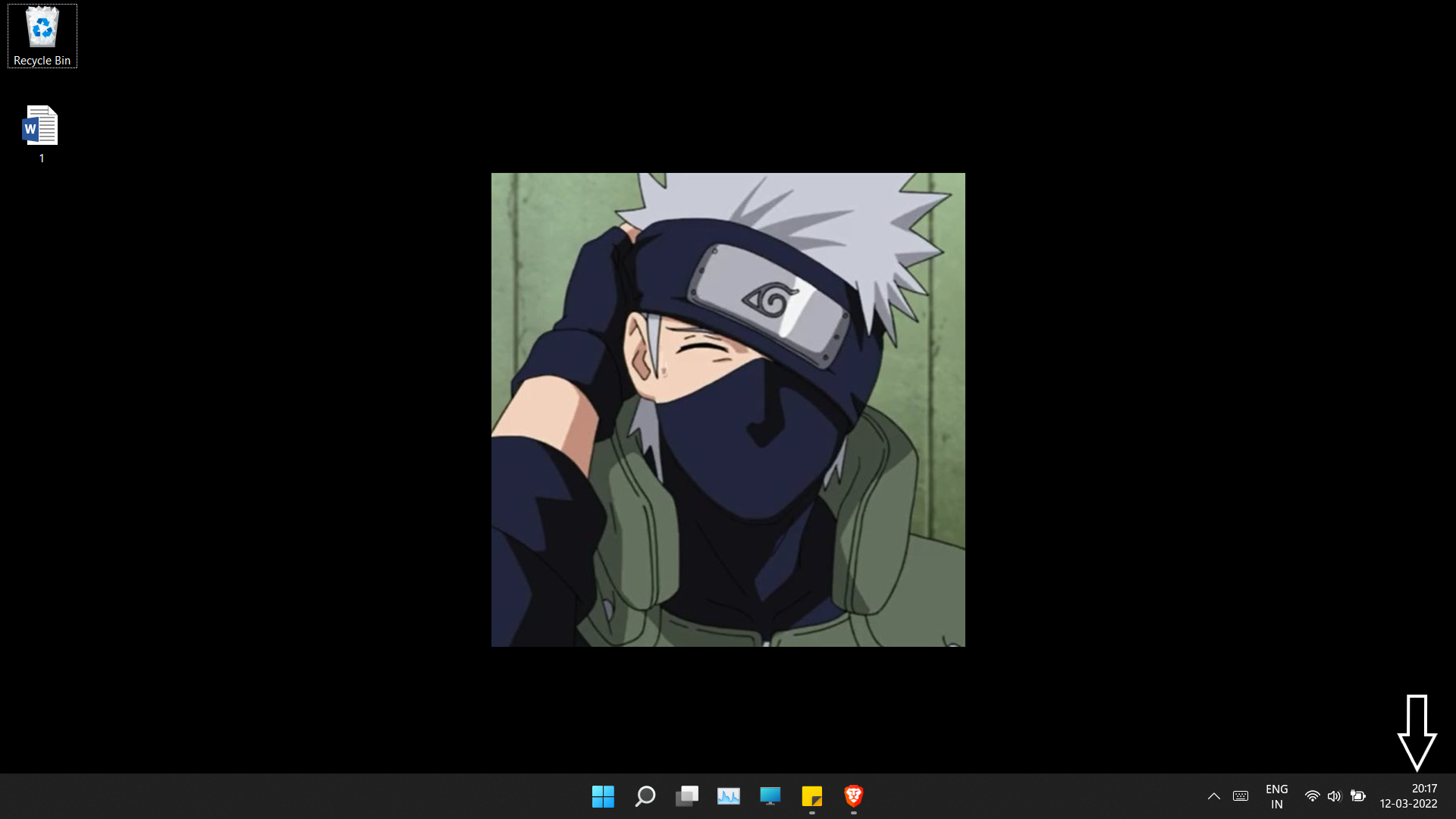
So i've checked all the setiings to change Time format from 24Hr to 12Hr and i could not find the settings.
Actually Microsoft have placed the settings in the place where people would look at the last, how ridiculos. But don't worry i'll show you how to do it.
Follow the Given Steps :-
Step-1. Open Settings App.
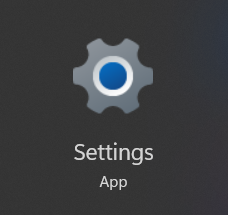
Step-2. Go to Time & Language and then go to Date & time.
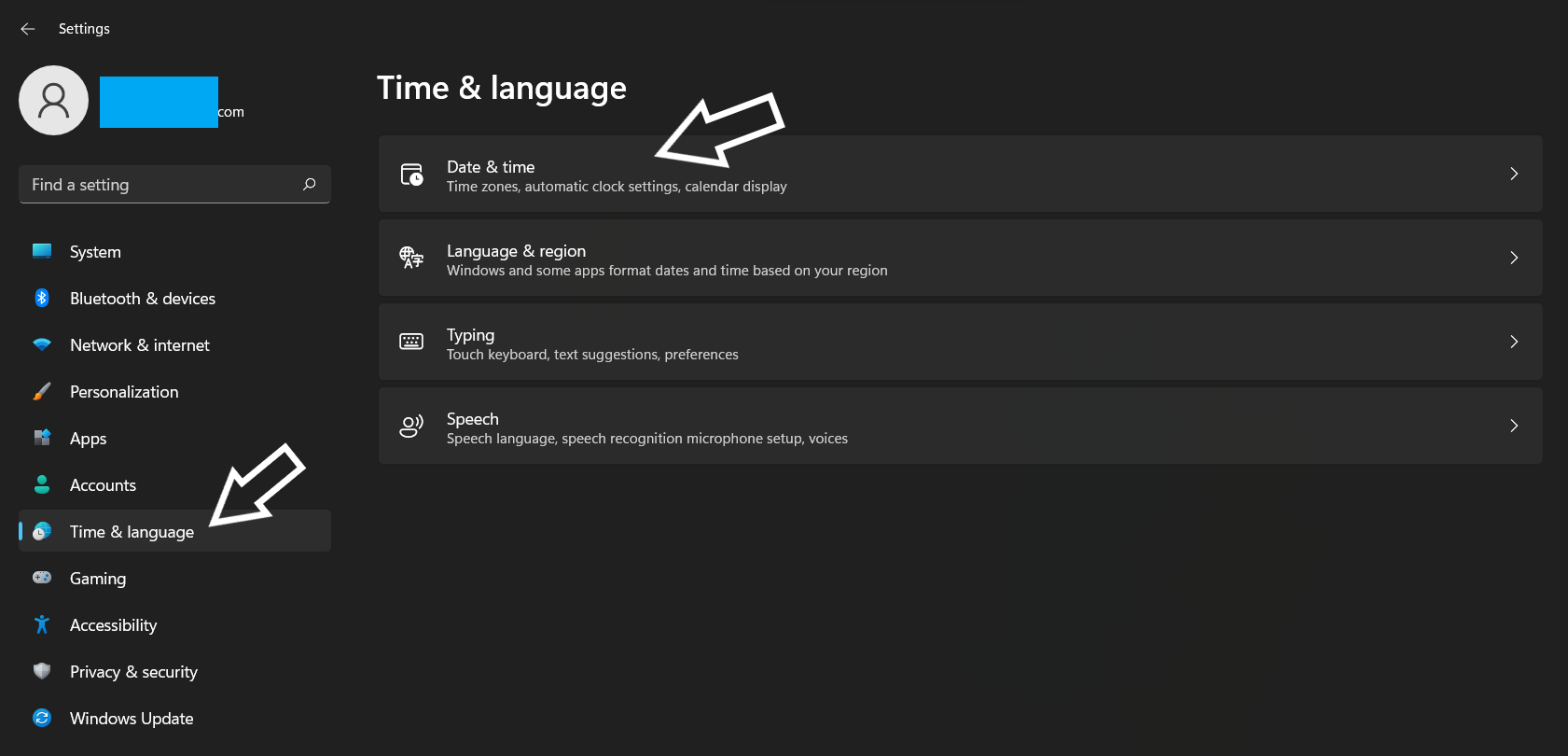
Step-3. Then go to Language and region (Scroll down and you'll see this option).
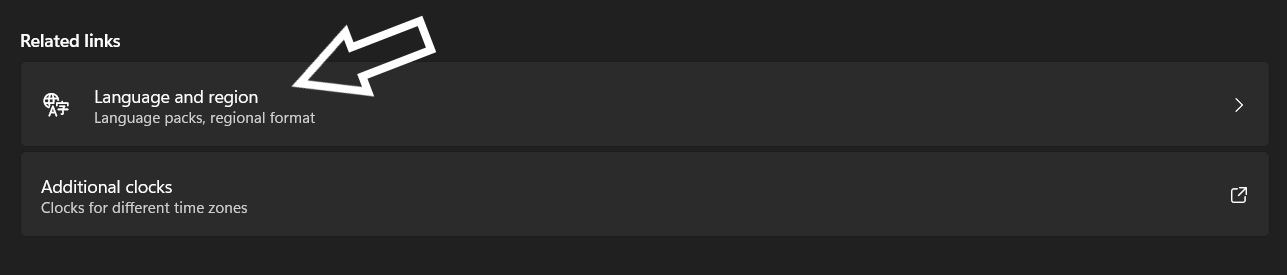
Step-4. And then click on Regional format, And then you'll see like given photo. And then Click on Change formats.
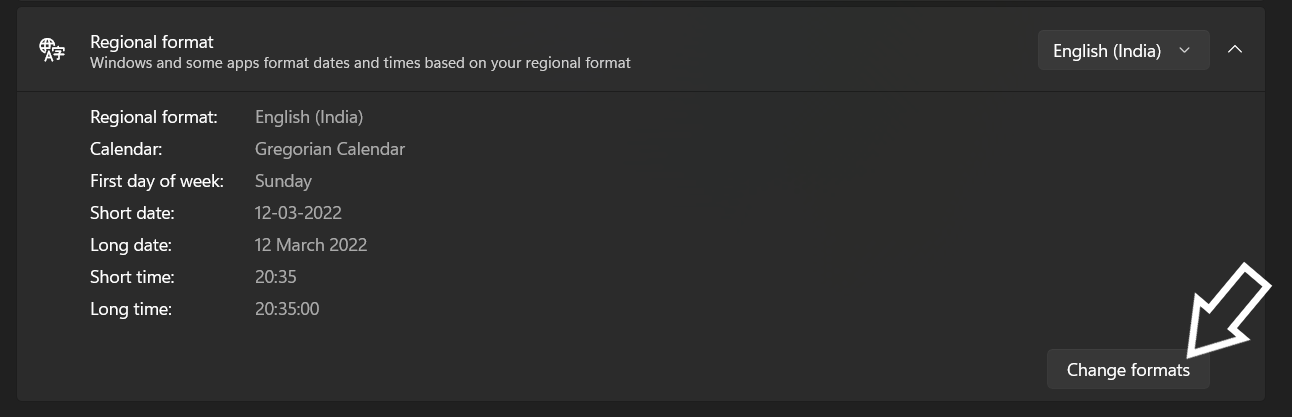
Step-5. And then go to Short time and change whatever the timing is change to second AM option.
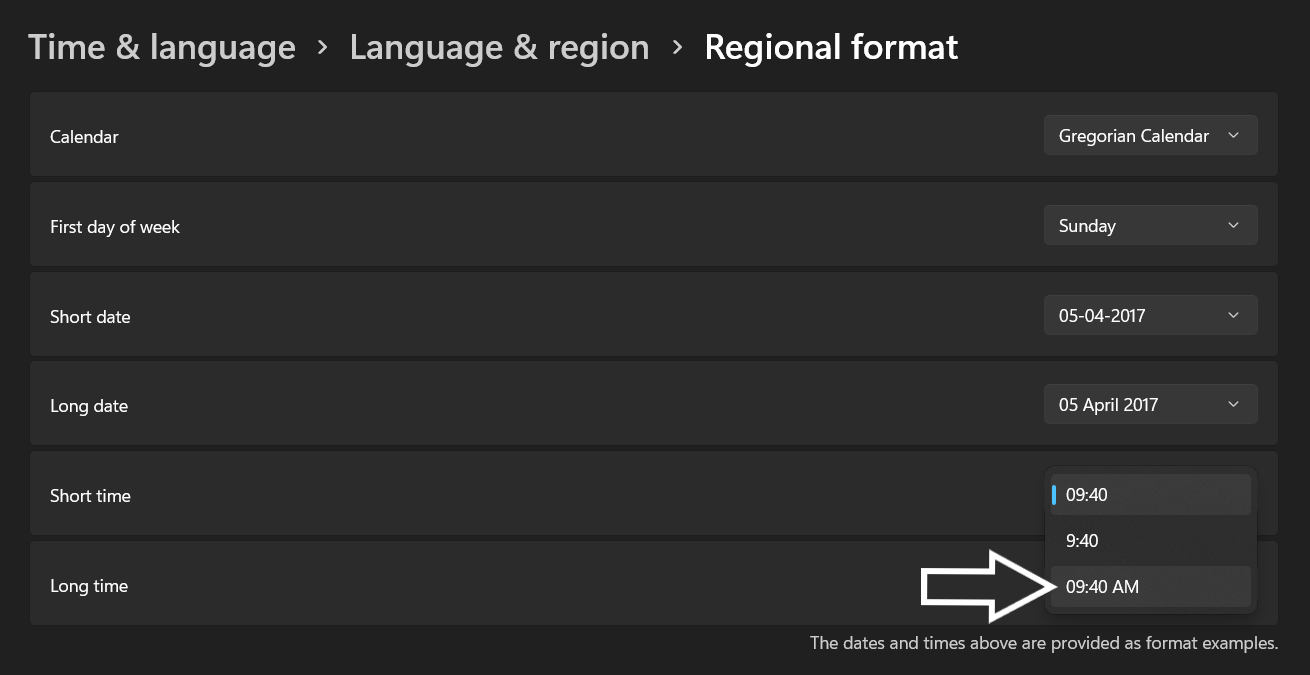
Step-6 That's it now you can see my Time format is changed from 24Hr to 12Hr.
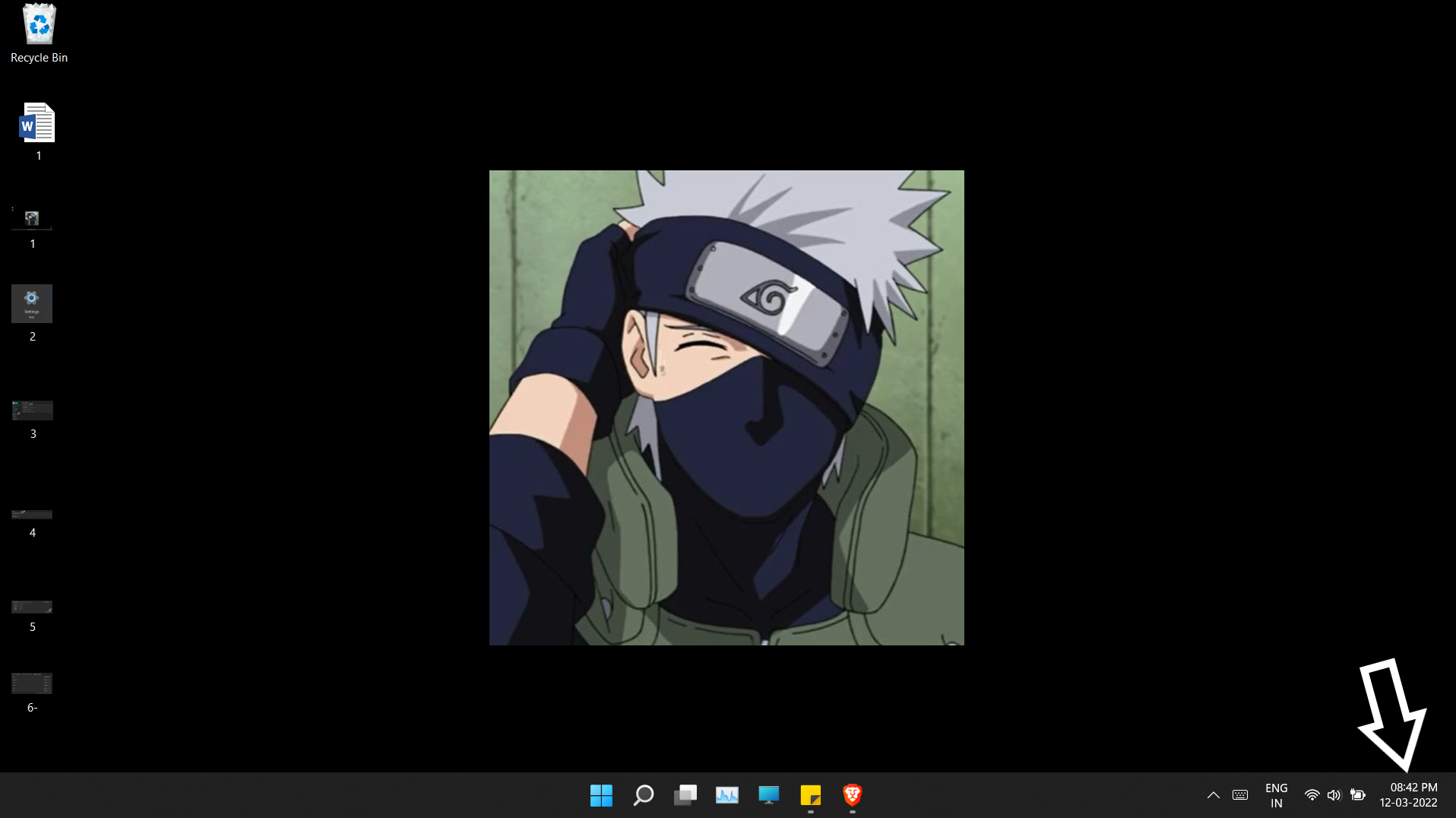
If you have any problem doing this steps then mention your problems in Comments, i'll try my best to Solve it.
Thank you for reaading till here, Have a Good Day!


You must be logged in to post a comment.